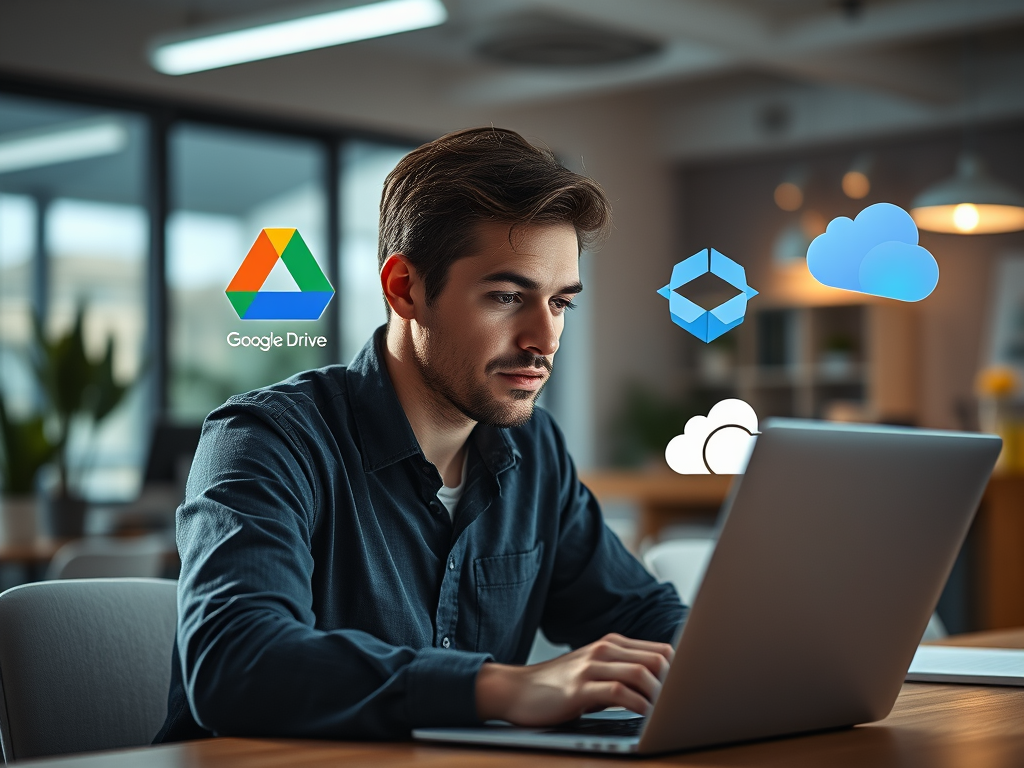
Cloud storage services such as Google Drive, Dropbox, Microsoft OneDrive, and iCloud offer convenient ways to store and access your files from anywhere, on any device. These services make it easy to collaborate, back up important data, and manage large amounts of information without relying on local storage. However, with convenience comes the need for strong security practices. In this article, we’ll explore the key risks associated with cloud storage and the best practices for securing your files and sharing them safely.
Why Cloud Storage Security is Important
Cloud storage involves storing your data on remote servers managed by a third-party provider. While these services typically implement strong security measures, users are still responsible for securing their accounts and ensuring that their files are protected from unauthorized access. If your cloud account is compromised, attackers could steal sensitive information, delete important files, or gain access to data you’ve shared with others.
Data breaches, weak passwords, and improper sharing settings can all pose serious risks to your personal or business information. By following best practices, you can ensure your files remain safe in the cloud.
Common Cloud Storage Security Risks
Here are some of the most common risks associated with cloud storage:
1. Account Hacking
If your cloud storage account is compromised, hackers can access, delete, or steal your data. Using weak passwords, reusing passwords across multiple sites, or falling victim to phishing attacks can lead to account breaches.
2. Improper Sharing Permissions
Many cloud storage services allow users to share files and folders with others. If you accidentally grant too much access or share files publicly without realizing it, sensitive information could fall into the wrong hands.
3. Data Breaches
While cloud storage providers typically offer strong encryption and security measures, they are not immune to data breaches. A breach at the provider level could expose your files to attackers, especially if the data is not properly encrypted.
4. Unsecured Networks
Accessing your cloud storage over public or unsecured Wi-Fi networks can expose your data to interception by cybercriminals. If your connection isn’t secure, attackers could eavesdrop on your activities and steal sensitive information.
Best Practices for Cloud Storage Security
To protect your files and data when using cloud storage, follow these best practices:
1. Use Strong, Unique Passwords
A strong, unique password is essential for securing your cloud storage account. Avoid using easy-to-guess passwords, such as common phrases, or reusing passwords across multiple sites. A compromised password could give hackers direct access to your cloud data.
- Tip: Use a password manager to generate and store complex passwords for each of your cloud storage accounts. This ensures your passwords are secure and unique for each service.
2. Enable Two-Factor Authentication (2FA)
Two-factor authentication (2FA) adds an additional layer of security to your cloud storage account by requiring a second form of verification, such as a code sent to your phone, in addition to your password. This makes it harder for attackers to access your account, even if they have your password.
- Tip: Enable 2FA for all cloud storage services that support it, such as Google Drive, Dropbox, OneDrive, and iCloud. Use an authentication app like Google Authenticator or Authy for added security.
3. Encrypt Your Files Before Uploading
While most cloud storage providers offer encryption for data in transit (while being uploaded or downloaded) and at rest (while stored on their servers), it’s a good idea to encrypt your files yourself before uploading them to the cloud. This ensures that even if a breach occurs, your files are protected by an additional layer of encryption that only you can unlock.
- Tip: Use tools like VeraCrypt, Cryptomator, or Boxcryptor to encrypt sensitive files before uploading them to the cloud. Only you will have the key to decrypt the files, ensuring full control over your data.
4. Monitor and Manage Sharing Permissions
Be careful when sharing files and folders in cloud storage. Review sharing permissions regularly to ensure that you’re not exposing sensitive information to unintended recipients. Use the least permissive settings—such as view-only access—for files that don’t require editing.
- Tip: Avoid sharing files or folders with “public” or “anyone with the link” access unless absolutely necessary. Instead, share files only with specific individuals or email addresses. Regularly audit shared files and remove access when it’s no longer needed.
5. Back Up Your Data
While cloud storage services are generally reliable, data loss can still occur due to accidental deletion, ransomware attacks, or provider outages. To ensure you don’t lose important files, regularly back up your cloud data to another service or an external hard drive.
- Tip: Follow the 3-2-1 backup rule: keep three copies of your data, store two on different types of media, and keep one copy offsite (in the cloud or on an external hard drive).
6. Avoid Using Public Wi-Fi for Cloud Access
Public Wi-Fi networks are often unsecured, making it easy for attackers to intercept your data as you upload or download files from the cloud. Avoid accessing your cloud storage while on public Wi-Fi unless you’re using a secure connection, such as a VPN (Virtual Private Network).
- Tip: Use a VPN when accessing cloud storage from public Wi-Fi to encrypt your internet connection and protect your data from eavesdroppers.
7. Review Cloud Storage Logs and Activity
Many cloud storage services offer activity logs that allow you to monitor recent access to your account. Regularly reviewing these logs can help you spot suspicious activity, such as logins from unfamiliar devices or locations.
- Tip: Check your account’s security or activity logs regularly. If you notice any unauthorized access, change your password immediately and enable 2FA if you haven’t already.
8. Be Cautious with Third-Party Apps
Many cloud storage services integrate with third-party apps, such as productivity tools or file-sharing platforms. While these apps can be convenient, they may introduce security risks if they don’t follow proper security practices.
- Tip: Only grant access to trusted third-party apps, and review the permissions you’re giving them. Revoke access to any apps you no longer use or trust.
What to Do If Your Cloud Account is Compromised
If you suspect that your cloud storage account has been compromised, take immediate action to secure your data:
- Change Your Password: Change the password for your cloud storage account immediately and ensure it’s strong and unique.
- Enable or Update Two-Factor Authentication: If 2FA isn’t already enabled, set it up to add an extra layer of protection. If it’s already in place, update your 2FA settings or use a new authentication method.
- Review Account Activity: Check your cloud storage service’s activity log for any unauthorized access or changes to your files. If you notice anything suspicious, take further action to secure your account.
- Remove Unauthorized Access: Review and remove any unfamiliar devices or third-party apps that have access to your account.
The Bottom Line
Cloud storage offers tremendous convenience and flexibility, but it also requires strong security measures to protect your data from unauthorized access and cyber threats. By using strong passwords, enabling two-factor authentication, encrypting your files, and carefully managing sharing permissions, you can ensure that your cloud storage remains secure. Regularly back up your data and monitor account activity to catch potential issues early and keep your files safe.
In the next article, we’ll cover Password Management, where we’ll discuss how to create and store strong passwords for all your online accounts.
Stay safe online!